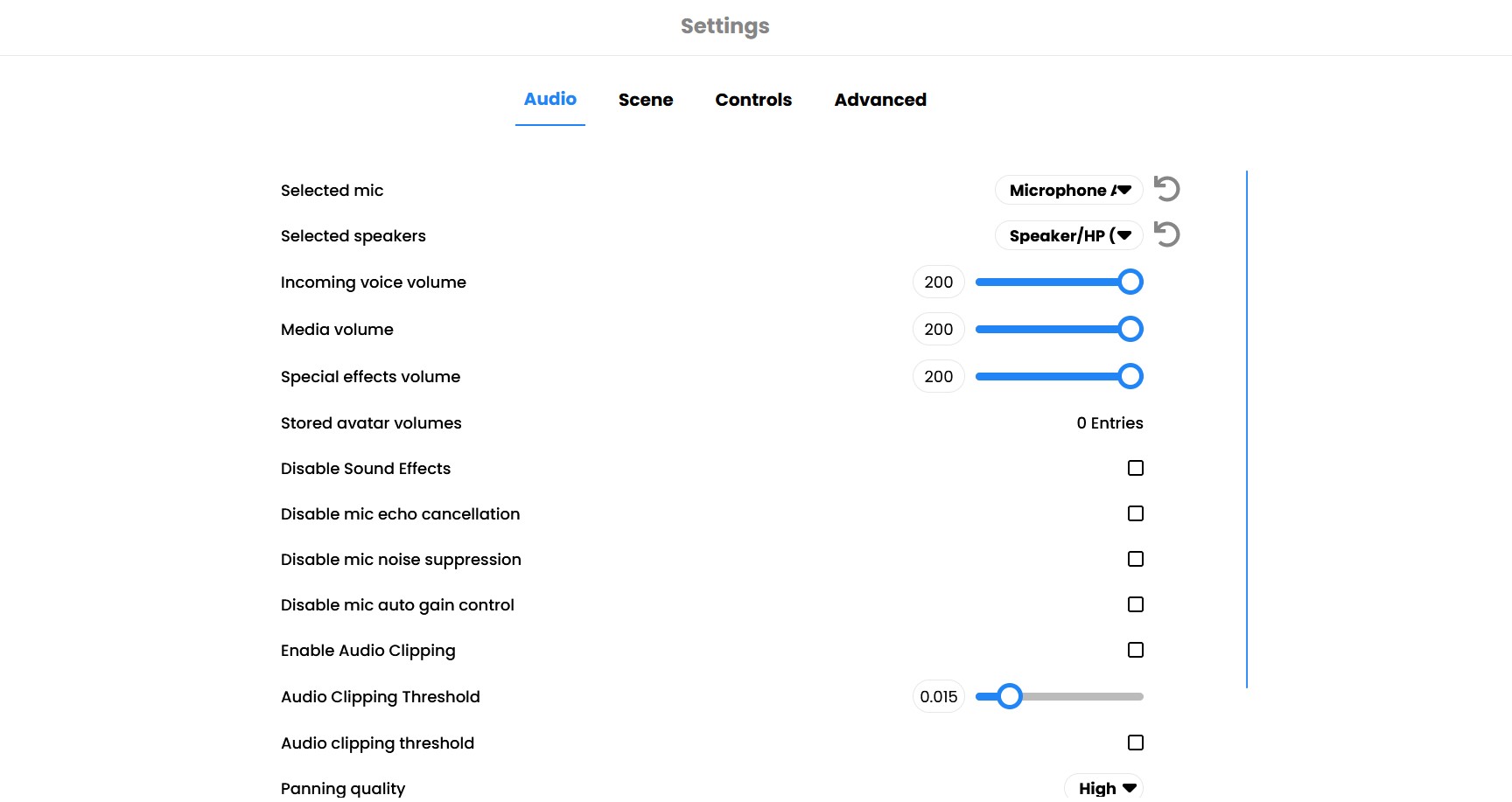User Settings
User Accounts
You don't need an account to use Next Reality, but some features are only available if you sign in. These include:
- Uploading custom avatars.
- Saving avatars to "My Avatars".
- Changing scenes.
- Uploading custom scenes.
- Pinning objects in a room.
- Using room moderation tools.
- Saving rooms to favorites.
- Storing files in My Media.
To set up an account, the only information we require is an email address and a password. Once you create an account, you will be able to access a new user dropdown where you can change and store different settings.
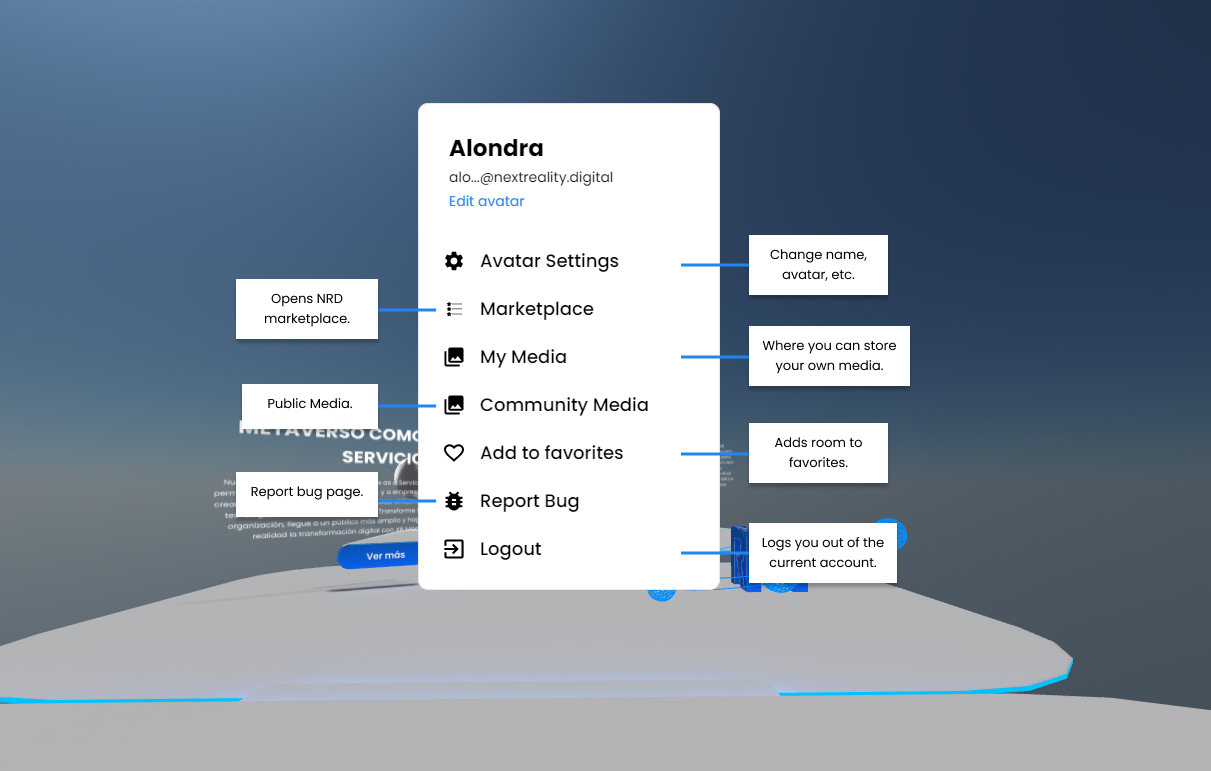
Changing Name and Avatar
The first time you enter a room you will choose a name and an avatar. You can change them at any time by clicking the "Avatar" menu in the top left corner of the screen and selecting "Avatar Settings".
Use one of our featured avatars or create your own.
Every time you create or upload a new avatar, it will be store in the "My Avatars" tab and connected with your account, for quick access to your favorite avatars:
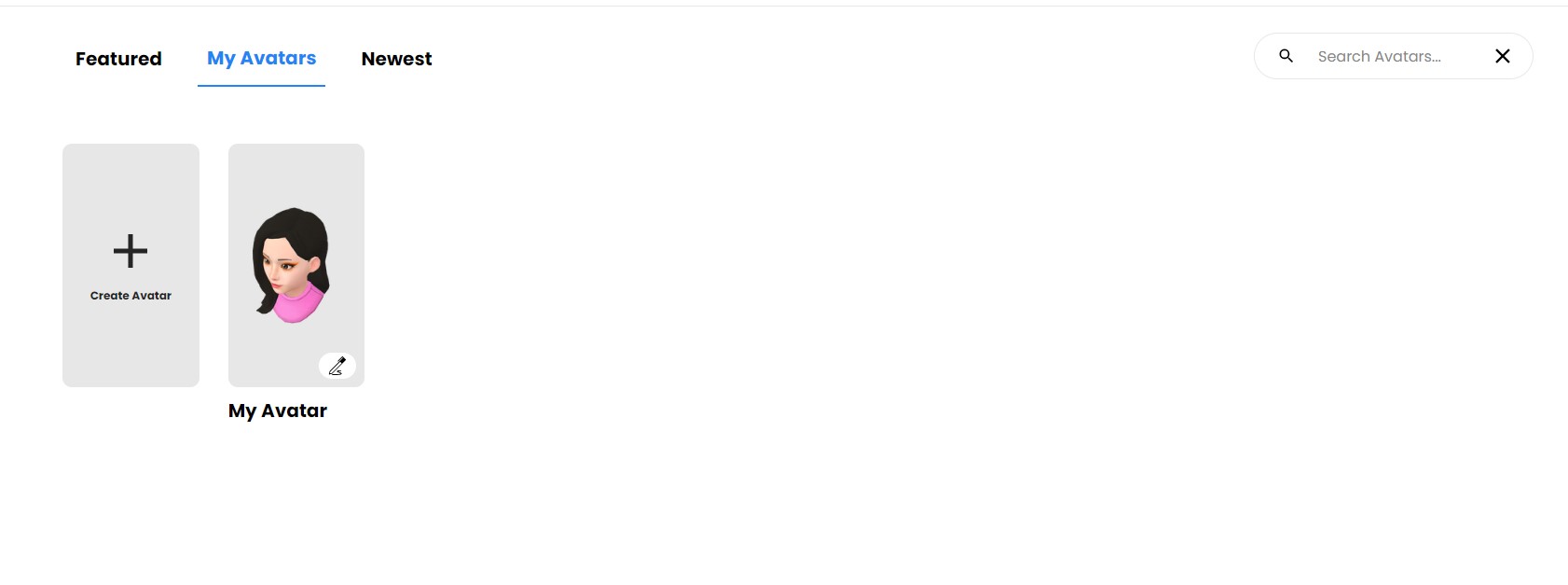
My media
The My Media Modal gives you the ability to upload and preserve your assets for future use.
To get started, simply head to the "My Media" section, then click the "+" button to initiate the upload process.
Upload the asset of your choice and provide a name and description to easily identify it later. Once completed, your media will be saved within the metaverse, and accessible from your dashboard, editor, or any other Next Reality instance.
Furthermore, you can incorporate your uploaded media into any scene by selecting the asset you've created.
My Work
If you have artist permissions on our dashboard, you will have the opportunity to save your artwork to your NRD account.
When uploading artworks, you can use the Work tab and follow the same process for storing assets. The sole distinction lies in the requirement to provide additional details about the artwork. The title and author name are the only mandatory fields, while all other fields are elective.
Once you upload your artwork, you can position in the metaverse by clicking on it from the My Work tab. A QR code will be generated for it along with a label with the information you provide.
Community Media
The Community Media provides the capability to browse through a selection of public domain artworks within your current metaverse instance.
Public Domain Art
In the Public Domain Art section, you can find fine art prints from the Public Domain Museum Art pieces around the world.
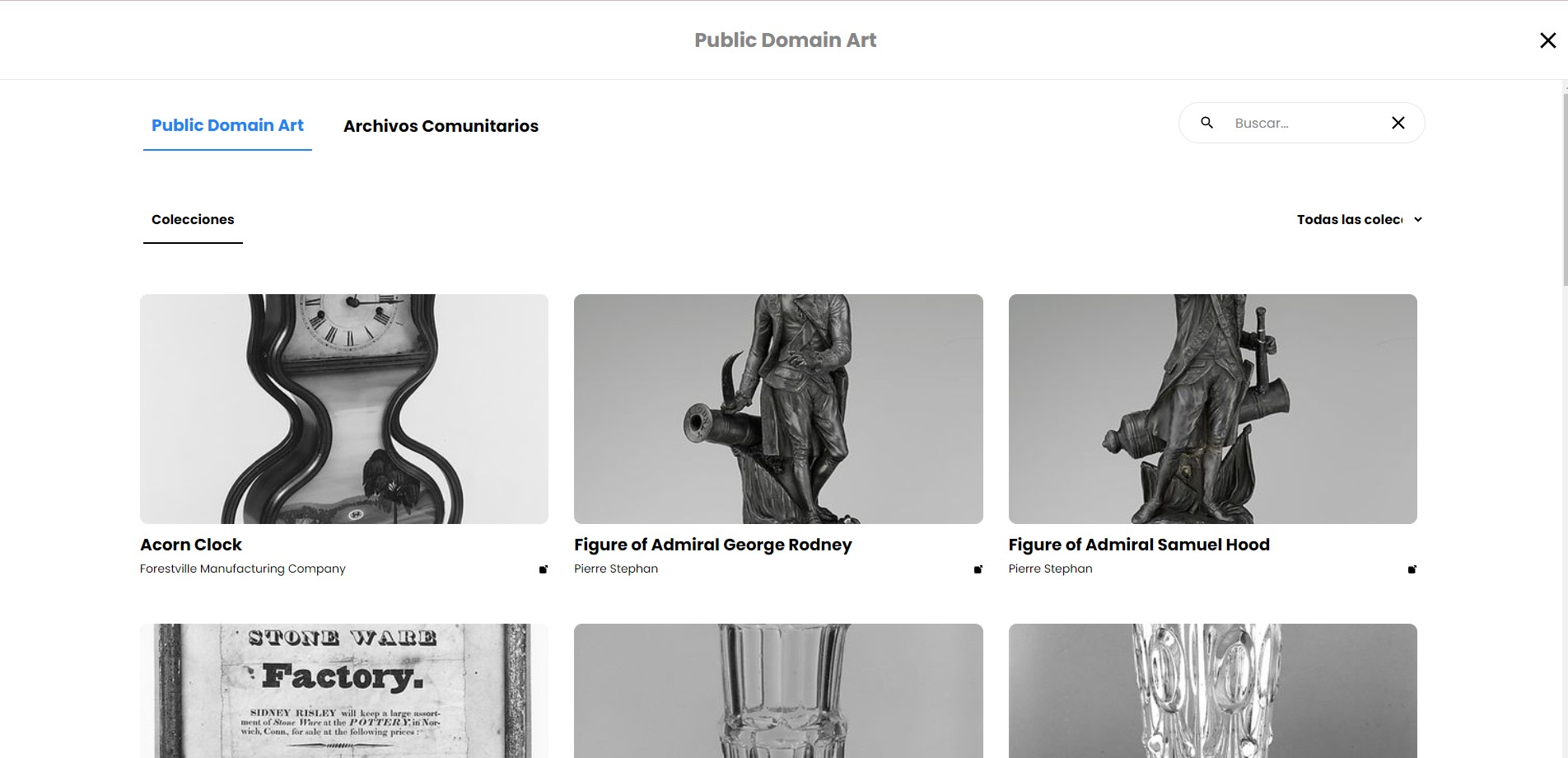
To integrate an artwork into your scene simply click the chosen artwork and it will appear in the room.
QR Code
Each time you make changes to the artwork, a new QR code will be generated to show the changes you make in AR.
After scanning the provided QR code, you will be redirected to Next Reality's AR editor, where you can view the artwork with the modifications you made. Simply click the position icon on your phone to initiate the augmented reality viewing experience in the real world.
Report Bug Page
Your feedback is crucial in helping us identify and resolve any problems promptly. To report a bug, simply follow the link in the user dropdown and fill out the form with as much detail as possible about the encountered issue. Please include steps to reproduce the bug, the device and browser you are using, and any error messages you may have received so we can reproduce the bug. Our dedicated team will investigate the matter thoroughly and work diligently to fix the problem.
Adding room to favorites
Add a room to your list of favorites by clicking the heart in the left corner of the screen. You can also click the 'Avatar' menu and clicking 'Add to favorites'. Adding a room to your favorites makes it easier to find it again by adding it to your home Next Reality screen at the end of the page.
Advance User Settings
Advanced user settings (e.g., media volume, movement controls, graphics resolution, etc), can be found in the settings section of the more dropdown menu.
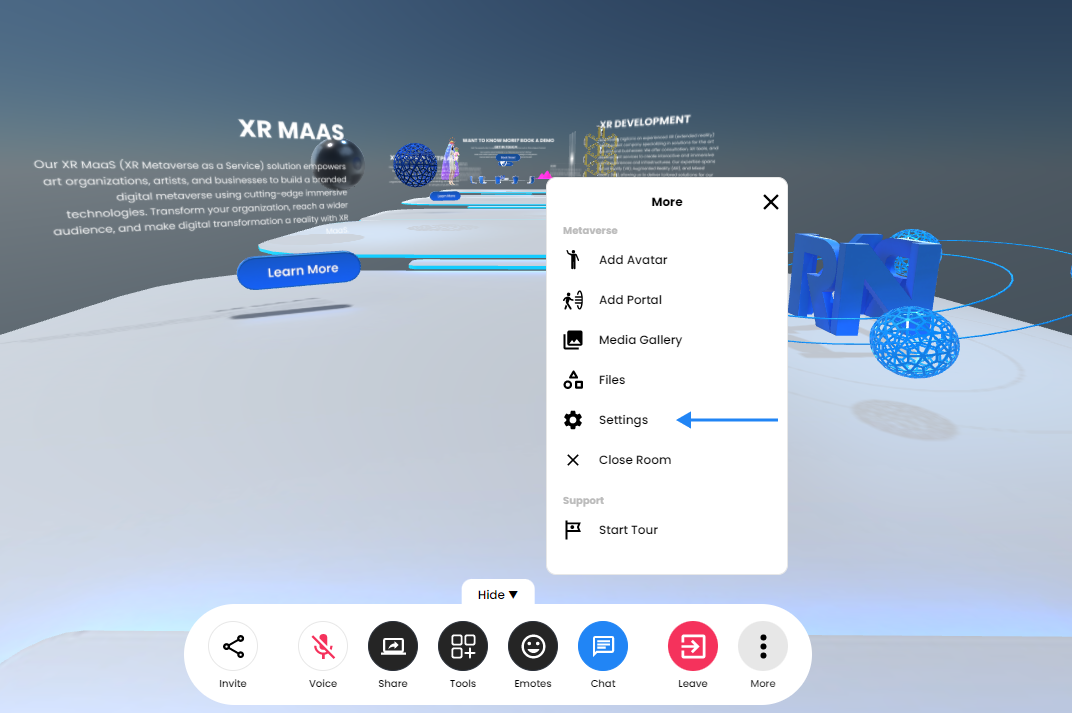
Here you can edit the audio settings (selected mic, speakers), and other advance settings like language, cursor size, FPS counter, etc.